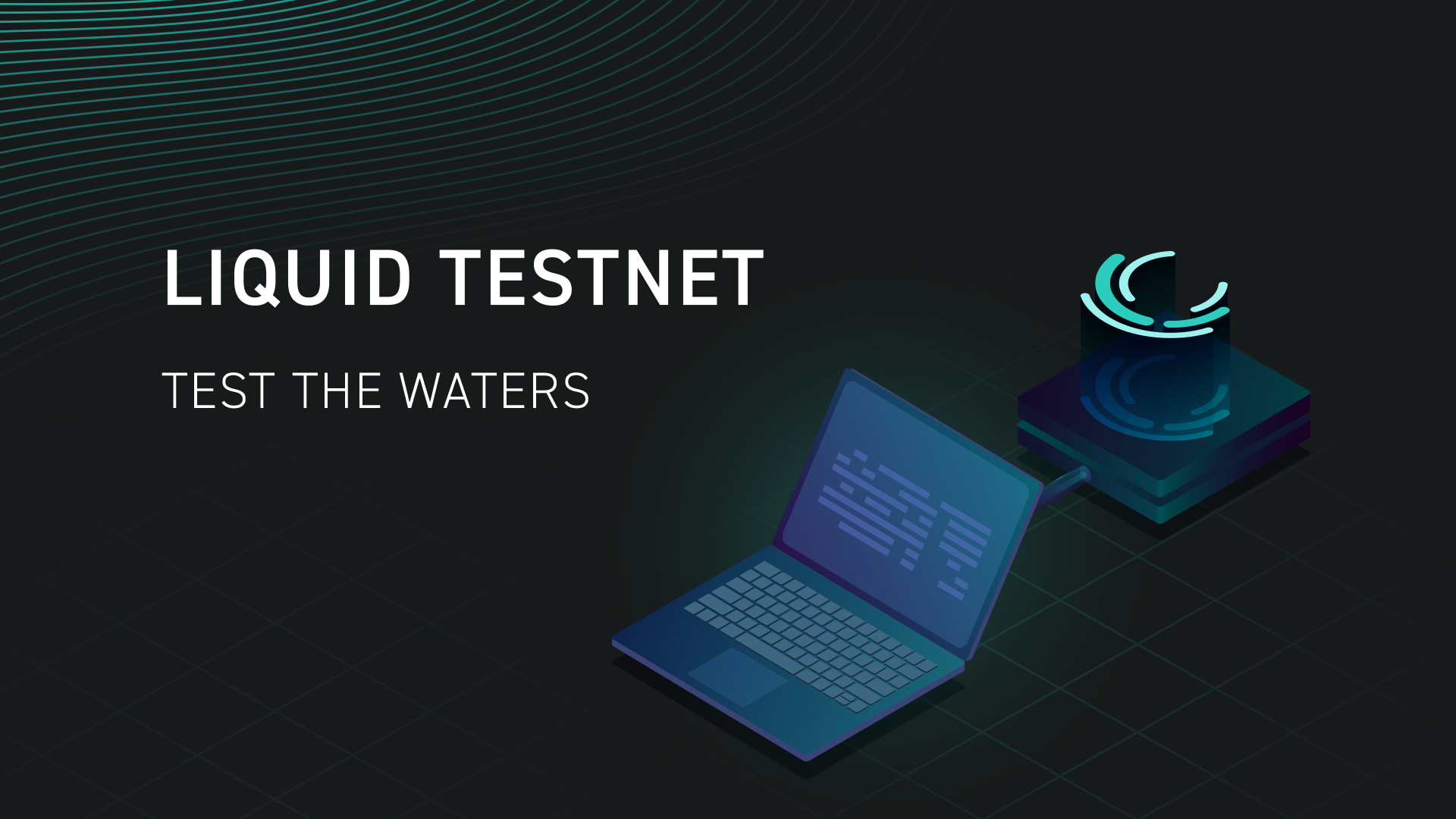The Liquid Network is the leading Bitcoin sidechain platform, purpose-built for asset issuance and confidential transfers of bitcoin, stablecoins, and other tokenized assets. Sidechains are separate blockchains that allow experimentation with new technologies and features while firewalling potential issues away from the Bitcoin consensus layer.
Liquid includes exciting functionality not available on Bitcoin:
- Confidential Transactions and Assets
- New opcodes (e.g., CAT, DETERMINISTICRANDOM, CHECKSIGFROMSTACK)
- (Soon) Simplicity, a new next-generation scripting language
- Deterministic 1-minute blocks
Part of how Liquid functions is through a 2-way peg that allows users to transfer BTC from the Bitcoin mainchain to the Liquid sidechain. The 2-way peg is a mechanism that lets users lock up BTC on the base layer and programmatically unlock a 1:1 corresponding amount of Liquid Bitcoin (L-BTC) on Liquid. In effect, this bridges BTC from the base layer to its second layer.
Using Liquid requires users to have L-BTC to pay transaction fees. You can either move some BTC to Liquid via a peg-in (for advanced users), or acquire L-BTC separately through an exchange, swap platform, or a peer. However, this introduces a barrier for those who wish to simply test out the unique features on the sidechain.
To better suit the needs of people interested in dipping their toes into Liquid, we’ve created a test network with all of the same functionality as the production sidechain, but without the need to spend real precious bitcoin on transaction fees. Simply fire up an Elements node with the correct config parameters, get some test L-BTC from the faucet, and start tinkering with the extended features Liquid provides!
To get started, first download the latest Elements release for your platform and operating system. You can find the Liquid testnet config file parameters at liquidtestnet.com. While you’re there, grab some testnet L-BTC, TEST tokens, and a testnet AMP token if you’re also interested in testing Blockstream AMP. Copy and paste this config into your local elements.conf file located in ~/.elements and power up your elementsd.